Introduction
Are you a small business owner wondering, “How do I register business on Google?” In today’s digital world, getting your business listed on Google isn’t just an option—it’s essential for visibility, customer trust, and local search dominance. Whether you’re launching a new cafe, an online consulting firm, or a service-based operation, registering business on Google Business Profile (formerly Google My Business) can skyrocket your online presence. This comprehensive guide will walk you through the entire process step by step, answer common questions, and provide optimization tips to make your listing shine in 2025.
By the end of this post, you’ll know exactly how to create and verify your Google Business Profile, why it’s crucial for SEO and local marketing, and how to leverage it for more customers. We’ll cover everything from setup basics to advanced features, ensuring you’re equipped for success. Let’s dive in!
What Is Google Business Profile and Why Should You Register?
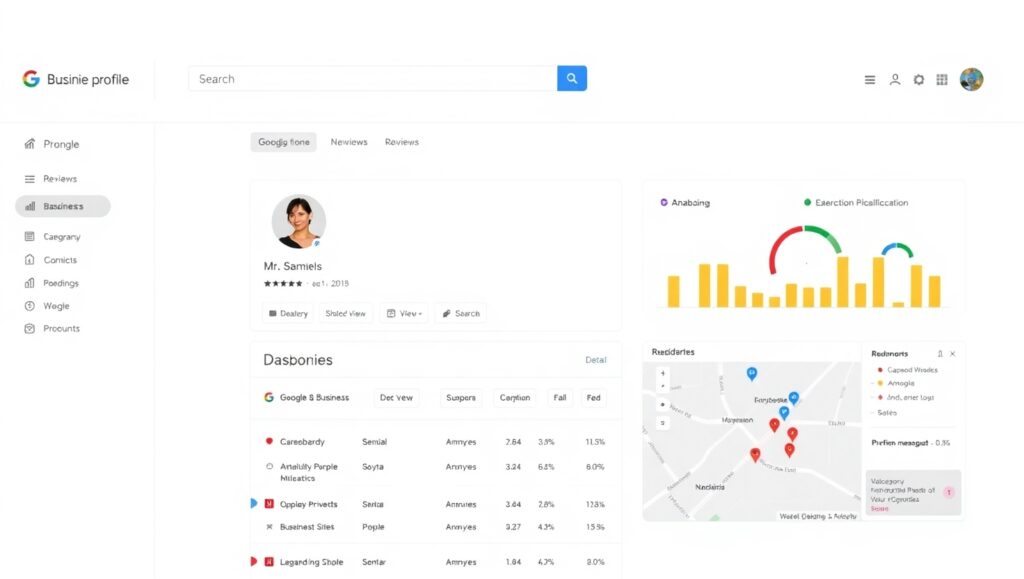
Google Business Profile is a free tool that lets you manage how your business appears on Google Search and Maps. It’s your digital storefront, displaying key details like hours, location, photos, reviews, and more to potential customers.
Why register your business on Google? Here are the top benefits:
- Increased Visibility: Appear in local search results, Google Maps, and the Knowledge Panel.
- Customer Engagement: Respond to reviews, post updates, and add photos to build trust.
- SEO Boost: Optimized profiles rank higher in local searches, driving more traffic.
- Analytics Insights: Track how customers find and interact with your listing.
- Free Marketing: No cost to set up or maintain, making it ideal for startups and small businesses.
In 2025, with AI-powered searches on the rise, a well-optimized profile ensures your business shows up in voice searches like “Hey Google, find a plumber near me” or AI summaries from tools like Grok or ChatGPT.
Step-by-Step Guide: How to Register Business on Google Business Profile
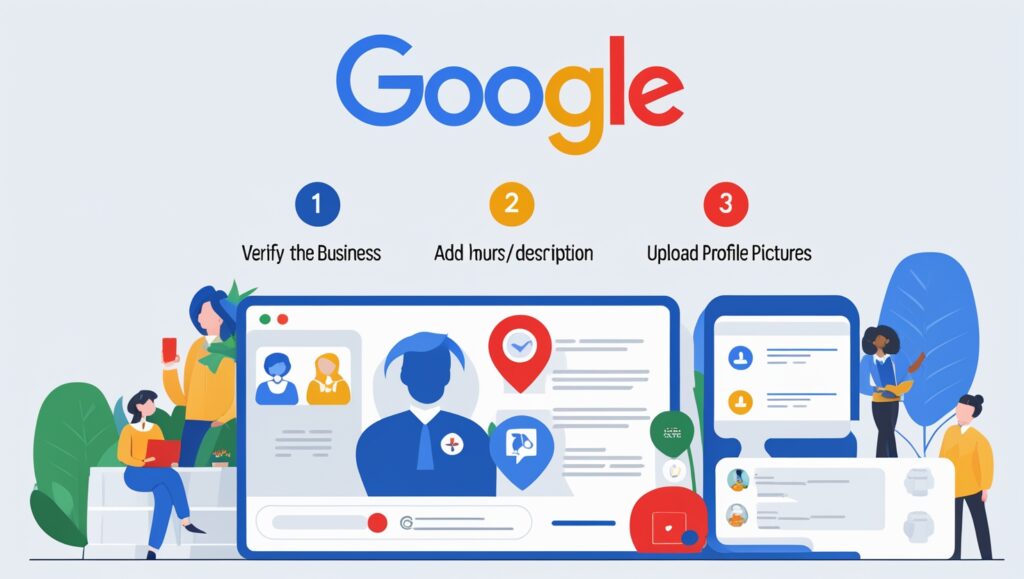
Registering your business on Google is straightforward, but attention to detail is key. Follow this how-to guide to get it right the first time. This process typically takes 10-30 minutes, plus verification time.
Step 1: Create or Sign In to a Google Account
Start by ensuring you have a Google Account. Use a business email (e.g., yourname@yourbusiness.com) for professionalism—avoid personal Gmail if possible.
- Go to accounts.google.com and sign up or log in.
- Tip: If managing multiple locations, use a dedicated account to avoid mix-ups.
Step 2: Navigate to Google Business Profile Manager
Head over to the official Google Business Profile site.
- Visit business.google.com and click “Manage now” or “Add your business.”
- If your business already appears (but unclaimed), you’ll see an option to claim it.
Step 3: Enter Your Business Name and Basic Information
- Type in your exact business name as it appears on signage and legal documents.
- If it doesn’t show up, select “Add your business to Google.”
- Provide core details: Address (if physical location), phone number, and website URL.
- Tip: Be accurate—mismatches can delay verification or hurt SEO.
Step 4: Select Your Business Category
Choose the primary category that best describes your business (e.g., “Italian Restaurant” or “Plumbing Service”).
- Google offers suggestions; pick one main category and add secondary ones later.
- Why it matters: Categories influence search visibility. For example, a “Coffee Shop” might appear in “best cafes near me” queries.
- Pro Tip: Research competitors’ categories for ideas, but stick to what’s relevant to avoid penalties.
Step 5: Specify Your Location or Service Areas
- If you have a physical storefront, enter the address and confirm it on the map.
- For service-based businesses (e.g., mobile mechanics), select “I deliver goods and services to my customers” and define service areas by city, zip code, or radius.
- Note: Hide your address if you don’t serve customers at your location (e.g., home-based businesses).
Step 6: Add Contact Details and Attributes
- Include your phone number, website, and hours of operation.
- Enhance with attributes like “Wheelchair accessible,” “Free Wi-Fi,” or “Women-led.”
- Upload high-quality photos: Logo, cover image, interior/exterior shots—these boost engagement by up to 42%.
Step 7: Verify Your Business
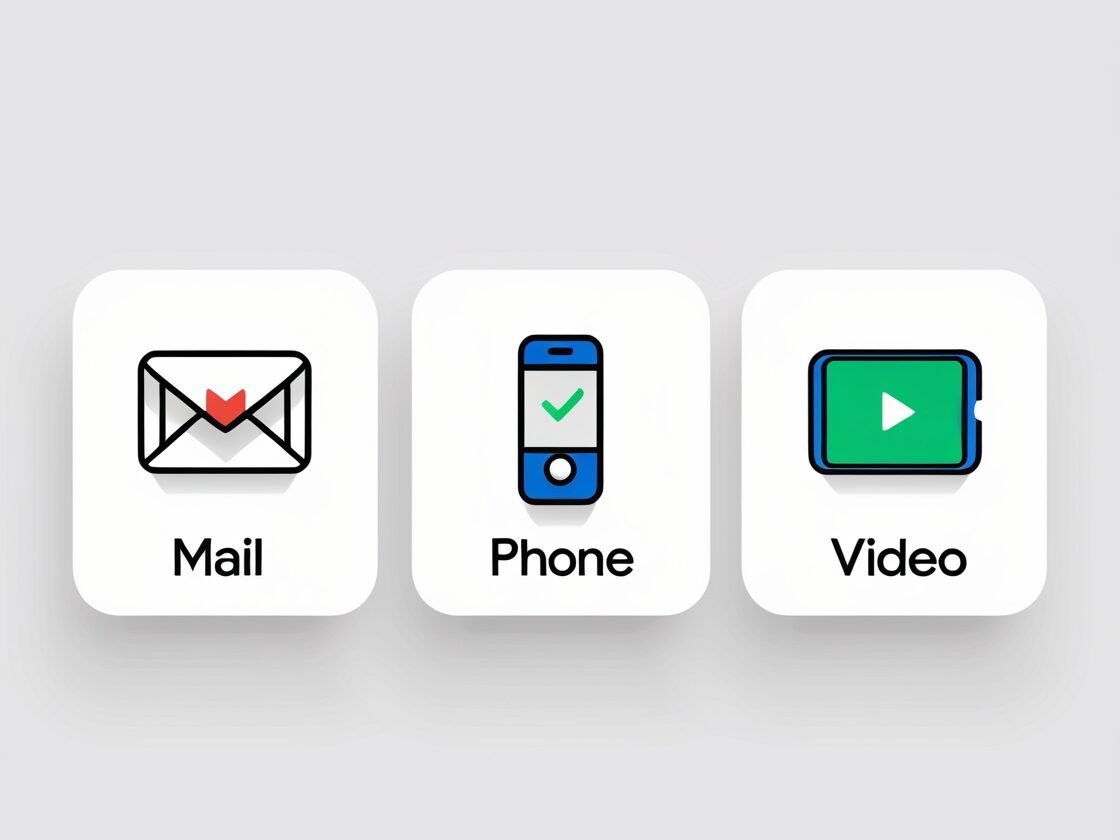
Verification proves ownership and is required to go live. Google selects methods based on your business type, location, and eligibility.
- Common Methods:
- Postcard by Mail: Google sends a code to your address (arrives in 5-14 days). Enter it online. Best for new businesses.
- Phone or Text: Receive a code via call or SMS if eligible. Instant, but not always available.
- Email: Get a code sent to your business email.
- Video Recording: Record a short video showing your location, signage, and operations.
- Live Video Call: Chat with a Google rep during business hours, showing proof of ownership.
- Steps for Verification:
- In your profile dashboard, click “Verify now.”
- Choose a method and follow prompts.
- Enter the code or complete the video.
- Tips: Don’t edit key info during verification. If issues arise, check Google’s support community.
- Timeframe: Instant for phone/email; up to 2 weeks for mail.
Once verified, your profile goes live! Monitor it via the dashboard or Google Maps app.

Common Questions Answered: Quick Insights for Business Owners
To optimize for AEO and voice search, here are direct answers to popular queries about registering a business on Google. These are phrased conversationally for easy AI extraction and readability aloud.
- What do I need to register my business on Google?
You’ll need a Google Account, your business name, address (or service areas), phone, website, and category. No fees or special tools required—just accurate info. - Is Google Business Profile free?
Yes, it’s completely free to create, verify, and manage. Optional paid ads (like Google Ads) can boost visibility, but the profile itself costs nothing. - How long does it take to register and verify?
Setup takes 10-30 minutes; verification can be instant (phone/email) or up to 14 days (mail). Plan ahead for launches. - Can I register an online-only business on Google?
Absolutely! Select service areas instead of a physical address. It’s great for e-commerce or remote services. - What if my business is already listed on Google?
Claim it by searching on Google Maps or the manager site, then verify ownership. This prevents others from controlling your info. - How do I optimize my Google Business Profile for SEO?
Use keywords in descriptions, encourage reviews, post regular updates, and add photos. Keep info current for better rankings. - What happens if verification fails?
Try another method or contact Google support. Common issues: Address mismatches or ineligible categories. - Can I manage multiple business locations?
Yes, use bulk upload for 10+ locations or add them individually in the dashboard. - How does Google Business Profile help with local SEO?
It improves rankings in “near me” searches, shows reviews, and integrates with Google Maps for directions. - Is there a mobile app for managing my profile?
Yes, the Google Maps or Google Business Profile app lets you update on the go.
Implementing Structured Data for Better Visibility
To enhance AEO and make your post (or business site) more discoverable, add schema markup. This helps search engines and AIs understand your content, leading to rich snippets.
For the how-to section, use HowTo schema. Example JSON-LD code:
<script type="application/ld+json">
{
"@context": "https://schema.org",
"@type": "HowTo",
"name": "How to Register Your Business on Google Business Profile",
"step": [
{
"@type": "HowToStep",
"text": "Create or sign in to a Google Account."
},
{
"@type": "HowToStep",
"text": "Navigate to business.google.com and add your business."
}
// Add more steps...
]
}
</script>Tips for Optimizing Your Google Business Profile in 2025
- Encourage Reviews: Respond promptly to build social proof.
- Post Updates: Share offers, events, or news—Google favors active profiles.
- Add Photos and Videos: High-res images increase calls by 35%.
- Track Performance: Use insights to see search terms and actions.
- Integrate with Other Tools: Link to your website, social media, or booking systems.
- Avoid Common Mistakes: Don’t use fake addresses or stuff keywords; it can lead to suspensions.
- For Multi-Location Businesses: Use Google’s bulk verification for efficiency.
Pros of Registering:
- Free exposure to millions.
- Easy customer interaction.
- Data-driven improvements.
Cons:
- Requires ongoing maintenance.
- Potential for negative reviews (but respond professionally).
FAQ Section
Here’s a dedicated FAQ for quick reference, optimized for schema and voice search.
How do I register business on Google for free?
Go to business.google.com, sign in, enter your details, and verify. It’s 100% free.
What are the steps to verify my Google Business Profile?
Choose from mail, phone, email, video, or live call. Follow Google’s prompts and enter the code.
Can home-based businesses register on Google?
Yes, but hide your address and use service areas if you don’t want it public.
How to add photos to my Google Business Profile?
After verification, upload via the dashboard. Use alt text like “Interior of [Business Name] store.”
What if I have no physical location?
Select “Service area business” during setup and define your coverage zones.
How long until my business shows up on Google?
Immediately after verification, but full indexing can take a few days.
Can I edit my business info after registration?
Yes, anytime via the dashboard, but re-verification may be needed for major changes.
Conclusion
Registering your business on Google Business Profile is a game-changer for local visibility and growth in 2025. By following this step-by-step guide, answering key questions, and optimizing with structured data, you’ll not only get listed but also stand out in searches. Don’t wait—head to business.google.com today and claim your spot!
Call to Action: Set up your profile now and share your experience in the comments. Need help? Reach out to Google’s support or a local SEO expert.
Suggestions for Images, Alt Text, and Related Topics
To make the post modern and mobile-friendly, incorporate large, high-quality images with short paragraphs and bullet points for easy reading. Use responsive design.
- Image Suggestions:
- Hero Image: Screenshot of Google Business Profile dashboard. Alt Text: “Google Business Profile manager interface for registering a business.”
- Step-by-Step Visuals: Infographic of the registration process. Alt Text: “Infographic showing steps to register business on Google in 2025.”
- Verification Methods: Icons for mail, phone, video. Alt Text: “Icons representing Google Business Profile verification options.”
- Benefits Section: Stock photo of a business owner on a laptop. Alt Text: “Business owner setting up Google profile for local SEO.”
- FAQ: Collapsible accordion or simple list with question icons. Alt Text: “FAQ section on registering business on Google.”
Ensure images are optimized (compressed, 1200px wide) for fast loading on mobile.
Related Topics for Further Optimization:
- Internal Links: “Top SEO Strategies for Small Businesses” or “How to Get More Google Reviews.”
- External Links: Link to Google’s official help for updates.
- Follow-Up Posts: “Optimizing Your Google Business Profile Photos” or “Managing Negative Reviews on Google.”
